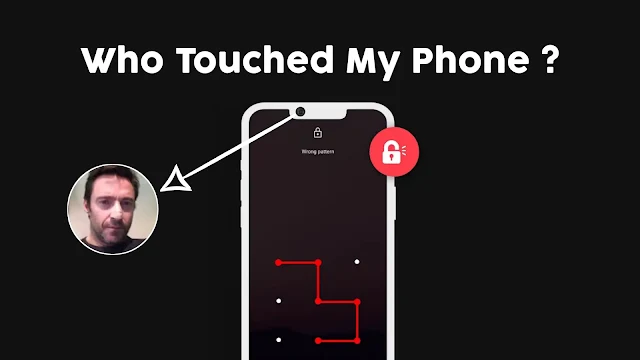Hello friends how are you all Hope everybody on this site also had a great day. Currently most of us people use Android mobile phones. We can't live a single moment without using mobile phones. A lot of times it happens, you see that when we leave the mobile phone at home or in the office or somewhere else and go somewhere a little bit, you will see that many people try to deal with the mobile phone or try to open the lock. Where we do not understand who tried to deal with the mobile phone or tried to open the lock. This problem happens to everyone, we do not understand if someone else uses the mobile phone secretly. Whoever used my mobile phone without my knowledge.
Today I will show you an important setting of Android mobile phone so that you can easily understand who has used your mobile phone without your knowledge. When you leave your mobile phone somewhere and go somewhere else or when you leave your mobile phone at home and go out of the house for a while, if someone is trying to unlock or lock your mobile phone, then your mobile phone will take a picture of that person and you can easily see and understand. Anyone who has used your mobile phone without your knowledge. Do not just leave the picture with time will tell who touched the mobile at any time.
He doesn't understand that my picture will go up as soon as he touches the mobile. Your mobile must be locked. If there is any lock such as- pattern lock, pin lock, finger pin lock, facelock, password etc. Whenever you lock your mobile phone, whenever someone tries to open the lock, that is, once you enter the wrong password, the picture will be hidden. As a result, you can understand by looking at the picture who touched the mobile phone.
Who touched my phone?
Who touched my mobile phone? Who tried to unlock? Who entered the wrong password?
After setting up this application on your mobile phone, if someone drops the wrong password on your mobile phone, his picture will be taken with the camera in front of the phone. Where that person will not realize that my picture has gone up. You can see the picture of who tried to unlock your mobile phone with wrong password.
How to use this app on your mobile?
First of all, install and open the app, then click on the Next button a few times. Then the interface of the app will open. Now you must make some important settings.
Now you click on the settings icon above. Now you will see an option here which is Limit Of reports. Click on this option then select 300 reports from here and exit.
Now the power button icon will show an option in the interface of the app. Click on this power button icon option then click on the OK button and then click on the OK button again. Now you get out of here. If you want more permission then you will give all the permissions. After giving the permissions, you will see that the power button icon will turn green. When it turns green, you will realize that your mobile phone has become fully active. Now you exit the apps and turn off the screen of the mobile phone. Now enter any wrong password on mobile phone. Enter the correct password again. Now open the apps from mobile phone again. Then you will see the report will show here. By clicking on the report you can see who entered the wrong password. Her picture will go up here. Time will tell when you entered the wrong password.
Tags
Apps Review